iul.
28
2018

Purpose: This update allows users to edit their SL-RAT data from an external program and import those edits into the SL-DOG portal. This enables easier bulk editing, but is limited to fields that users are allowed to edit in the SL-DOG portal.
For example, changes to fields such as the acoustic scores (“Field Assess”) cannot be imported or changed from within the portal since this is a field that is locked from editing in order to protect the integrity of the data.
Only the following fields can be edited:
- GPS coordinates (Rx Lat, Rx Long, Tx Lat, Tx Long)
- Manhole IDs
- User Field Notes
- Notes
Import Workflow Overview
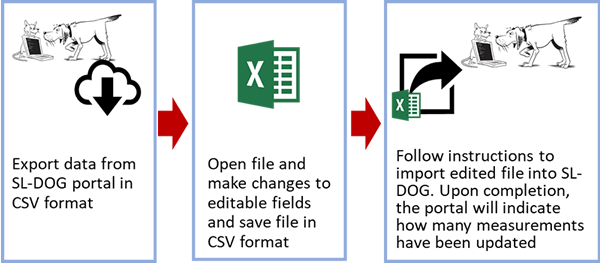
How to import files into the SL-DOG Portal
- Login to your SL-DOG portal
- Select box next to device you wish to edit data for
- Export data
- To export all data from this device, select “Download CSV button”
- To export only specific range of measurements from this device, utilize “Searching for Specific Measurement Numbers” Instructions.
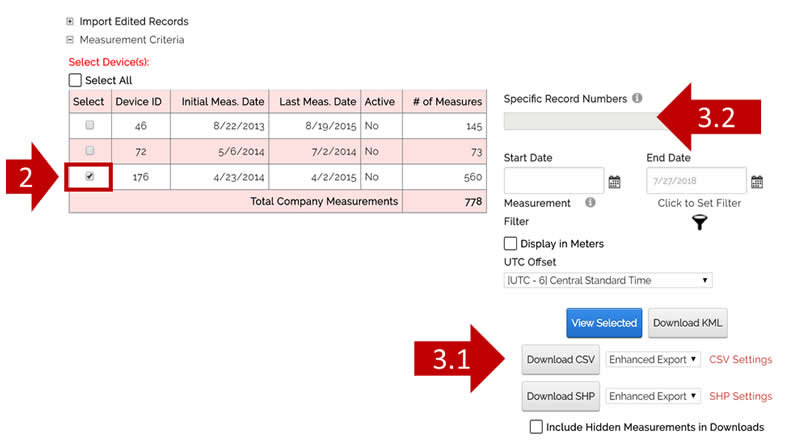
- Open CSV file downloaded from SL-DOG portal
- Make edits as needed to following fields:
- RxID
- CurrentRXLat
- CurrentRxLon
- TxID
- CurrentTxLat
- CurrentTxLon
- UserField1
- UserField2
- Notes
- IMPORTANT: DO NOT EDIT the following three columns – as they are reference columns and are REQUIRED for importing:
- RecordNumber
- RxDeviceNum
- TxDeviceNum
- WHEN YOU EDIT, do not delete any of the columns listed in step 5, as any missing fields will cause SL-DOG portal to automatically clear any non-existing fields from the import. The only exception is for the GPS coordinates, where a missing value in an import will automatically be reset to originally logged GPS coordinates.
- IF YOU EDIT columns that are not listed in step 5, the changes will not be reflected in the import. Values are locked from changes in order to protect the integrity of the data.
- After completing all appropriate edits, save file in CSV format.
- Expand the “Import Edited Records” at the top of your SL-DOG homepage and click “+” button to expand.
- Select the CSV file you want to import
- If your coordinates are in Lat/Long, leave “Coordinate System” dropdown blank. If it is different than Latitude and Longitude, select appropriate system from dropdown.
- Click Upload
- Once you’ve successfully imported a file, a note will appear next to the Upload button indicating how many measurements have been updated. If the note does not reflect that the changes have been made, please refer to FAQ section on the following page to troubleshoot, or contact us.
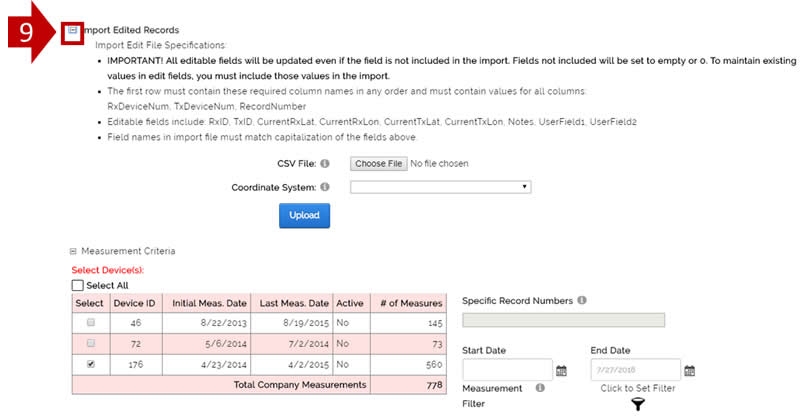
Download this post as a PDF